Sorry but the page you are looking for cannot be found.
We are more than happy to help you find what you are looking for, just contact us!


Have Questions?
HostDime developers work on critical operation components
that allow customers to easily purchase products, access tickets.
 Chat
Chat